Finishing A Meeting
Follow our simple, step-by-step guide to finishing a meeting and sending the minutes and actions to attendees
Overview
Magic Minutes will automatically send out the minutes and actions to the attendees at the end of a meeting. This helps ensure that the minutes are circulated promptly.
The meeting and actions are also available to view in your dashboard. We understand that not everyone wants to publish the meeting straight away. This is gives you the option to review the minutes before publishing.
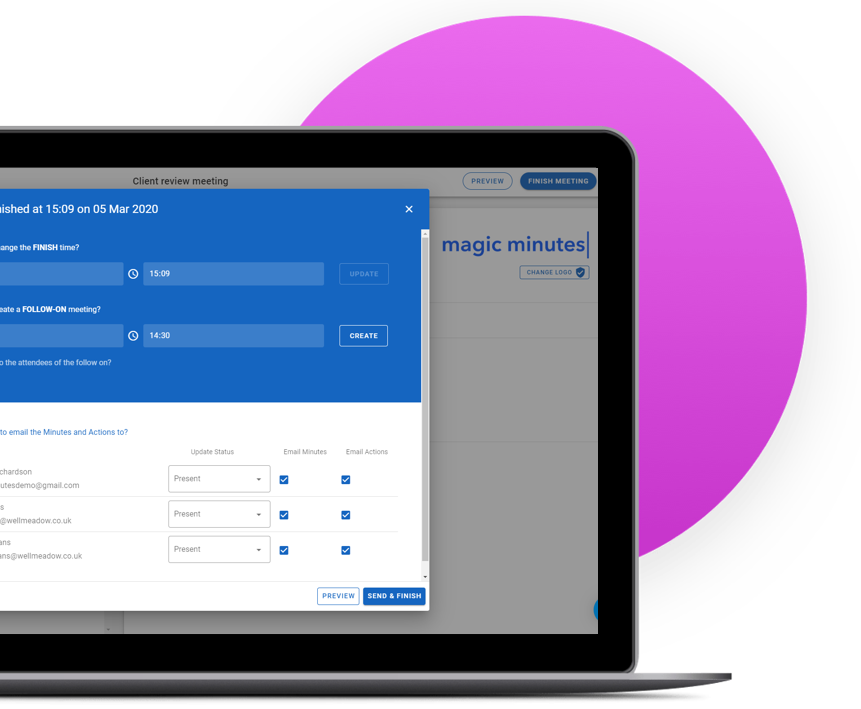
Finish The Meeting & Create The Next One
To send minutes and actions to attendees when the meeting is finished, click on the “Finish Minutes” button and a pop-up window will appear.
You will be given the option of creating a follow on meeting, where you can enter the date and time and click create, or you can ignore this step if you don’t wish to create a follow on.
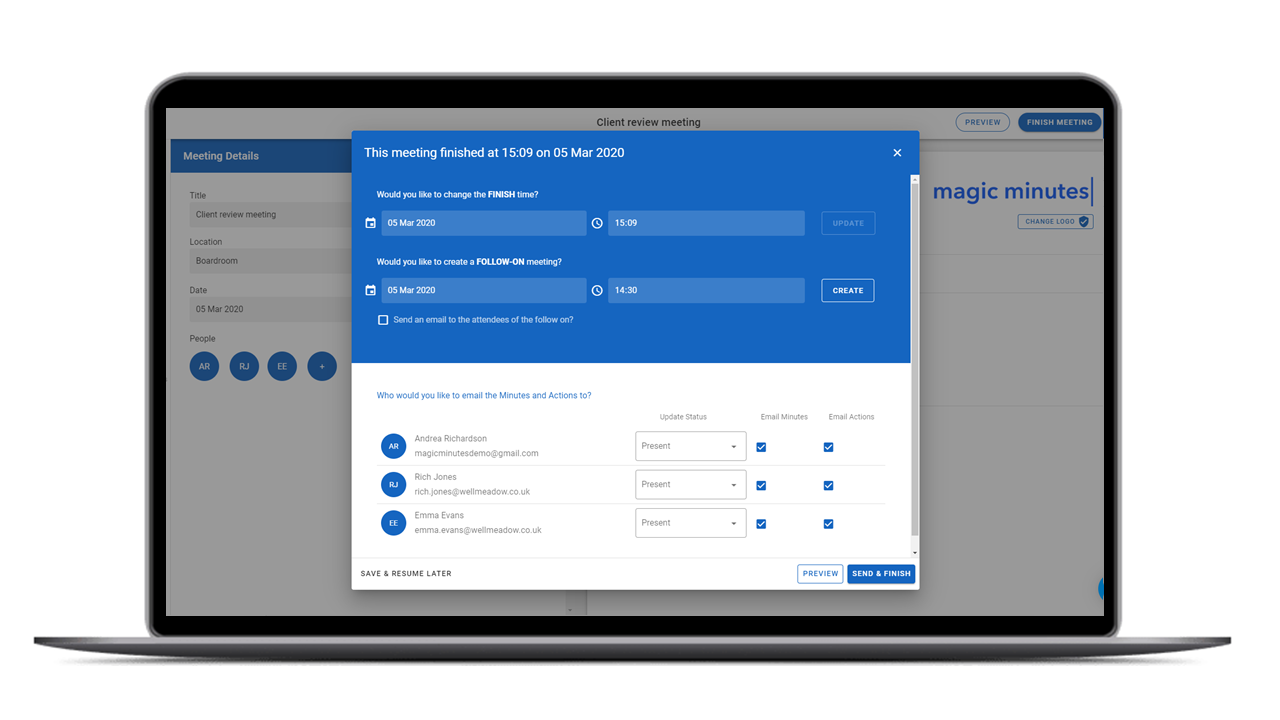
Sending The Minutes & Actions
You will be shown all the attendees and given the option to customise what they receive by deselecting the blue tick boxes beside their name. When you’re happy, simply click “Send & Finish”.
Now that your meeting is closed you may return to the dashboard where you can view all your meetings and actions.
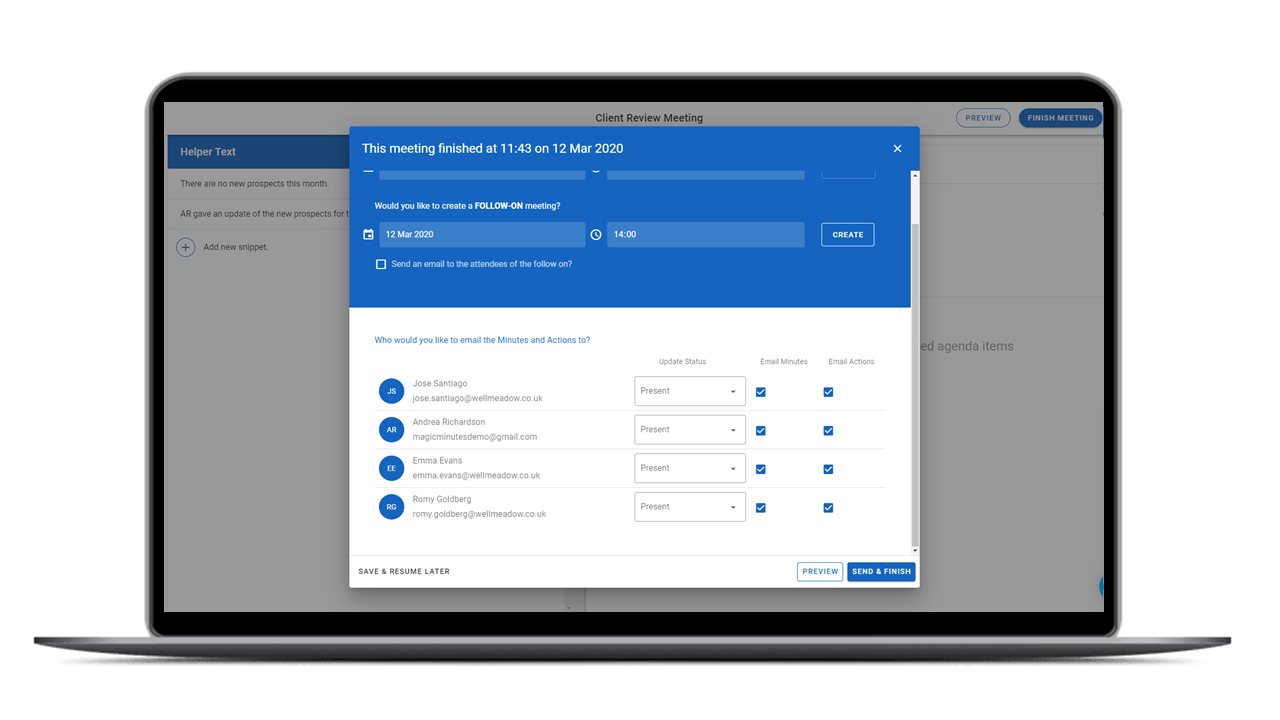
Give it a Go!
Why not give the software a try? Sign up for our free trial of Magic Minutes
and see for yourself how useful it is.

