Managing Actions
Follow our simple, step-by-step guide to completing and commenting on actions.
Overview
This guide will explain how to complete an action assigned to you, and how to comment on actions.
Search for specific actions using the custom search bar.
Magic Minutes automatically populates the minutes of a follow-on meeting with outstanding actions. It can therefore be helpful to add a comment to help explain progress or provide excuses!
.png)
Locating An Action
You can locate your actions via the dashboard, using the search, filter and sort functions.
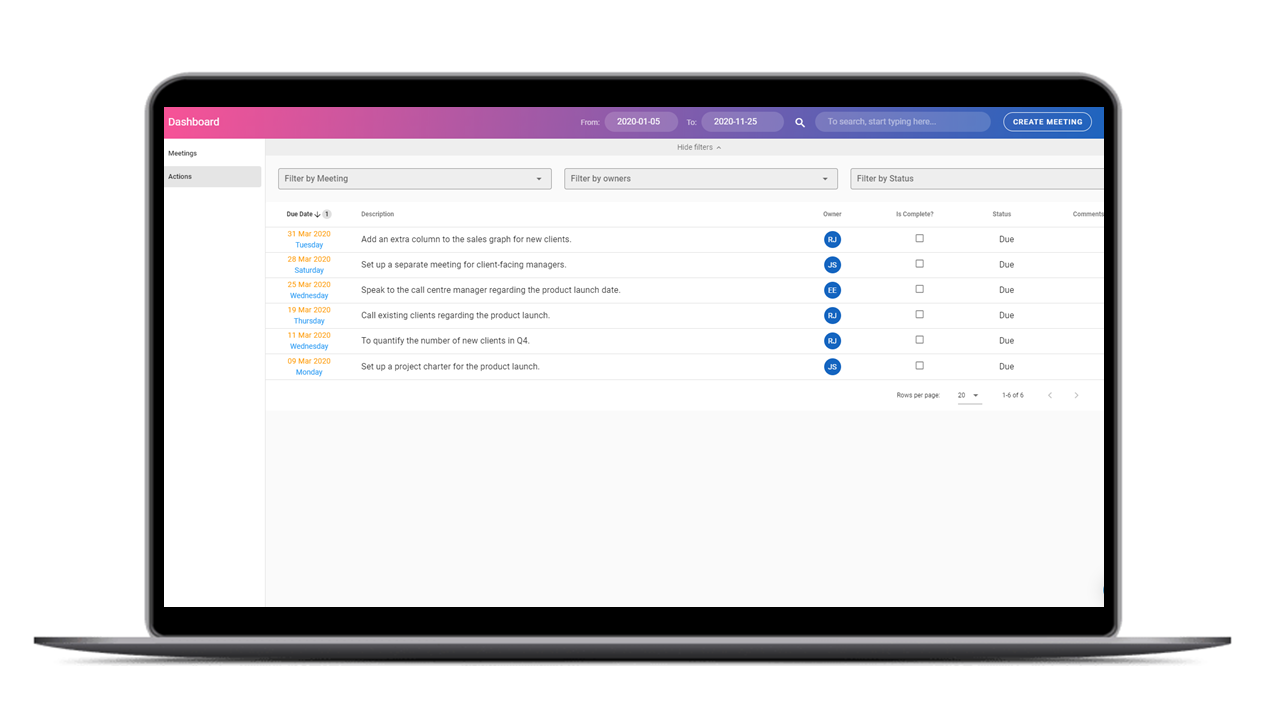
Managing Your Actions
When you click on an action you will see a pop-up window similar to the image on the left.
You will be able to see the action details and the context of the action.
You also have the ability to add comments to the action which can be helpful for updating your team on progress.
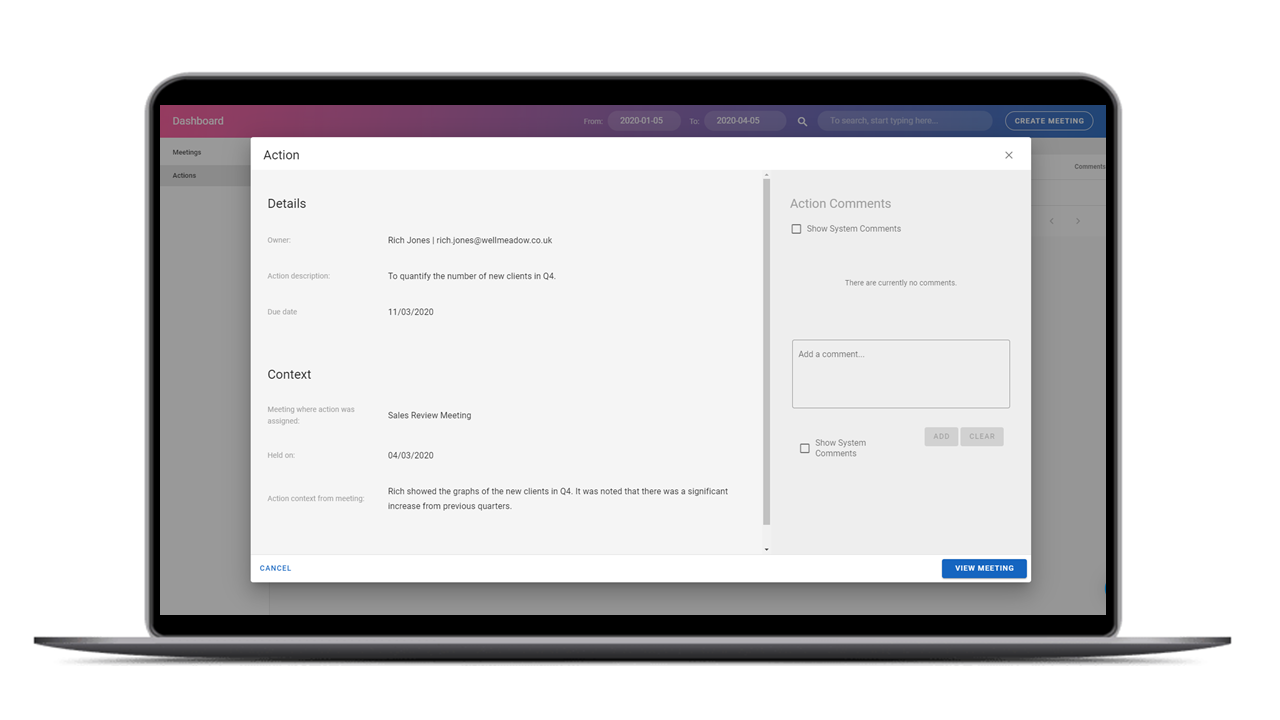
Commenting On & Completing Actions
Anyone invited to the meeting can comment on the action by typing into the comment box.
You can complete an action by clicking on “Is Complete?” box on the dashboard.
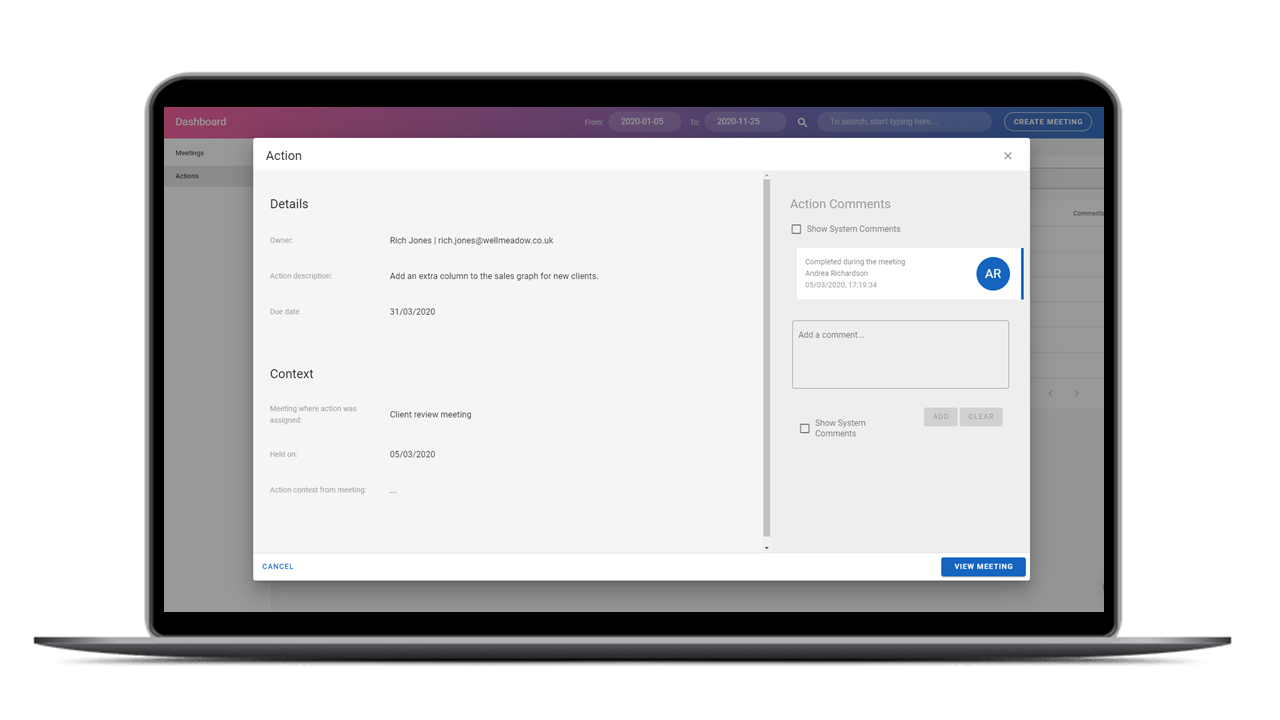
Give it a Go!
Why not give the software a try? Sign up for our free trial of Magic Minutes
and see for yourself how useful it is.

