Using The Search
Follow our simple, step-by-step guide to using the search
Overview
This guide will help you to use the Magic Minutes meeting search.
The search area displays all of your meetings and actions. The search and filter facilities can help you find the things you’re looking for.
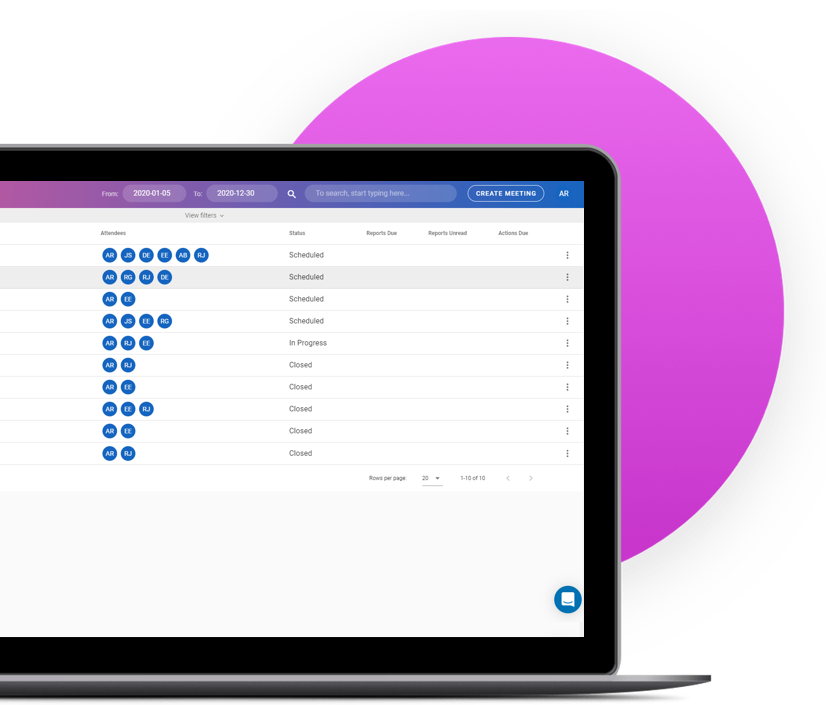
Finding A Meeting
You can use the search feature in Magic Minutes to quickly find a meeting or action.
To access the search, you can use the main navigation menu’s search and filter functions.
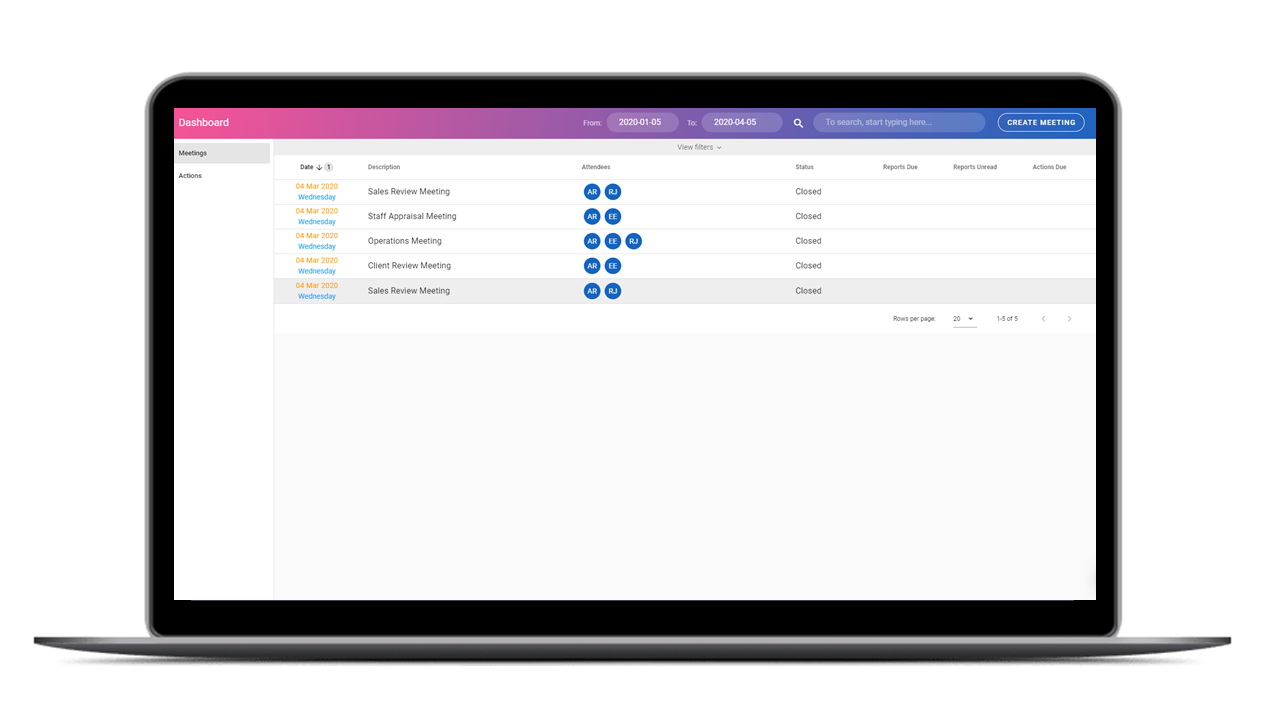
Simple Search
Simply type in the search term you are looking for within the dates set and a list of appropriate meetings or actions will be displayed.
You can type in a new search term into the search bar to find other items of interest.
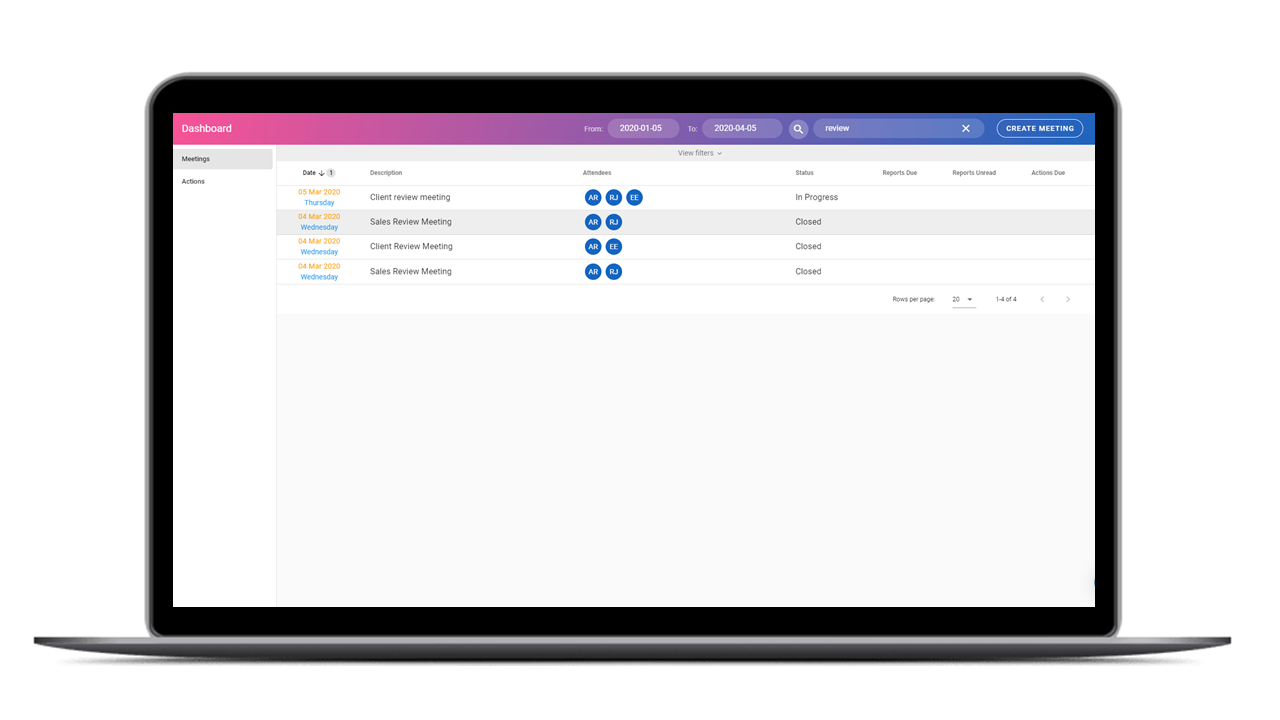
Advanced Search
You can refine your search by clicking on “View filters”.
From the drop-downs, you can then filter meetings by attendee or status. and actions by meeting, owner or status. You can reorder your results by clicking on the column titles (such as date or description) and refresh the page to clear all filters and sorting.
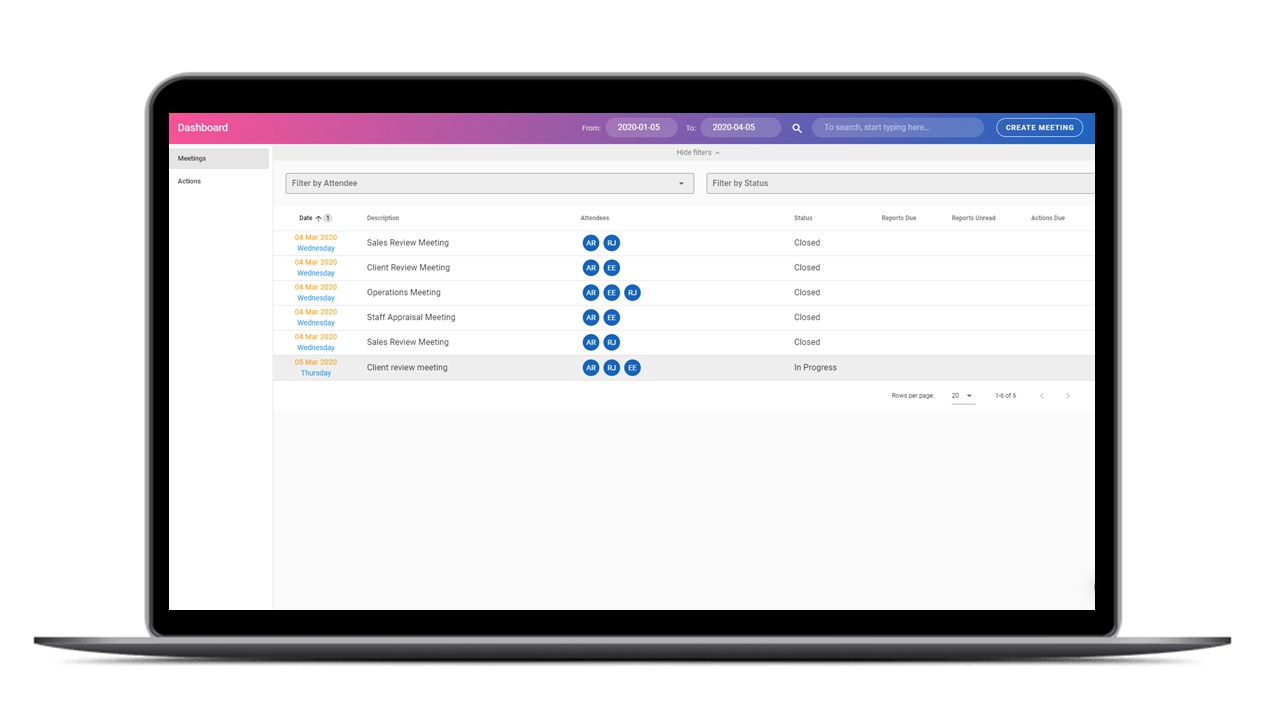
Viewing A Meeting Or Action
To view a meeting or action simply click on the card!
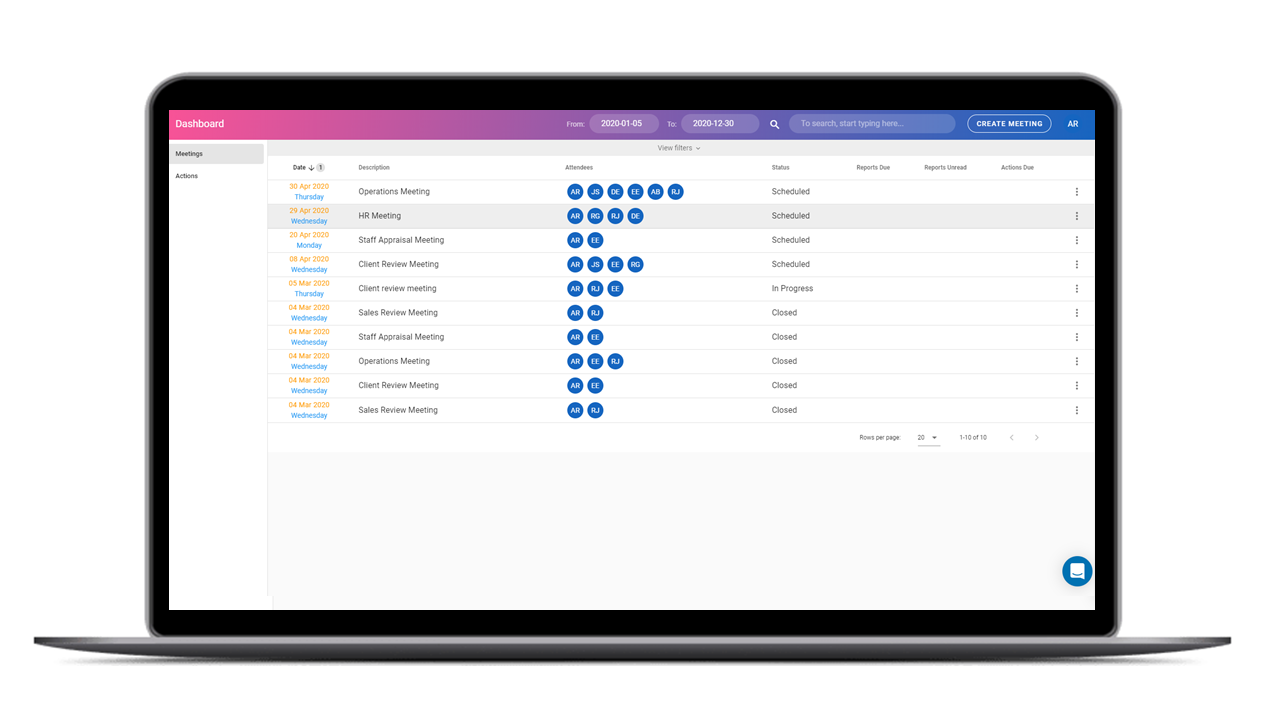
Give it a Go!
Why not give the software a try? Sign up for our free trial of Magic Minutes
and see for yourself how useful it is.

