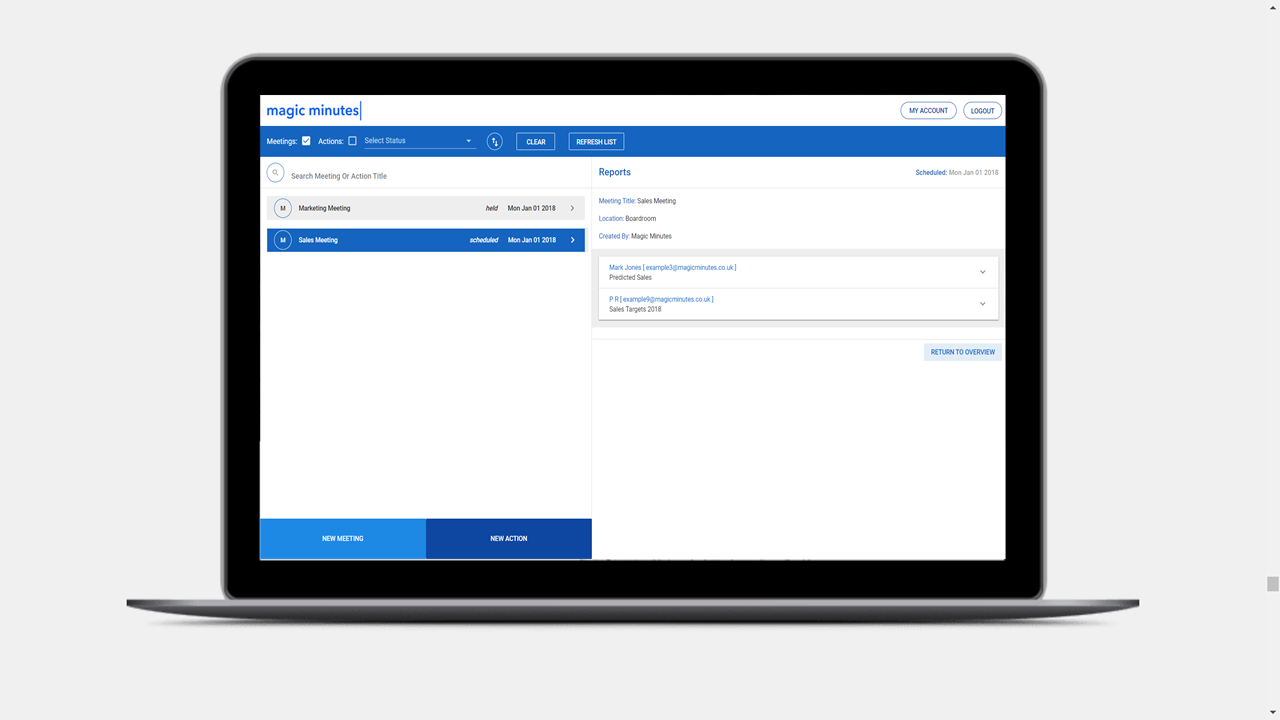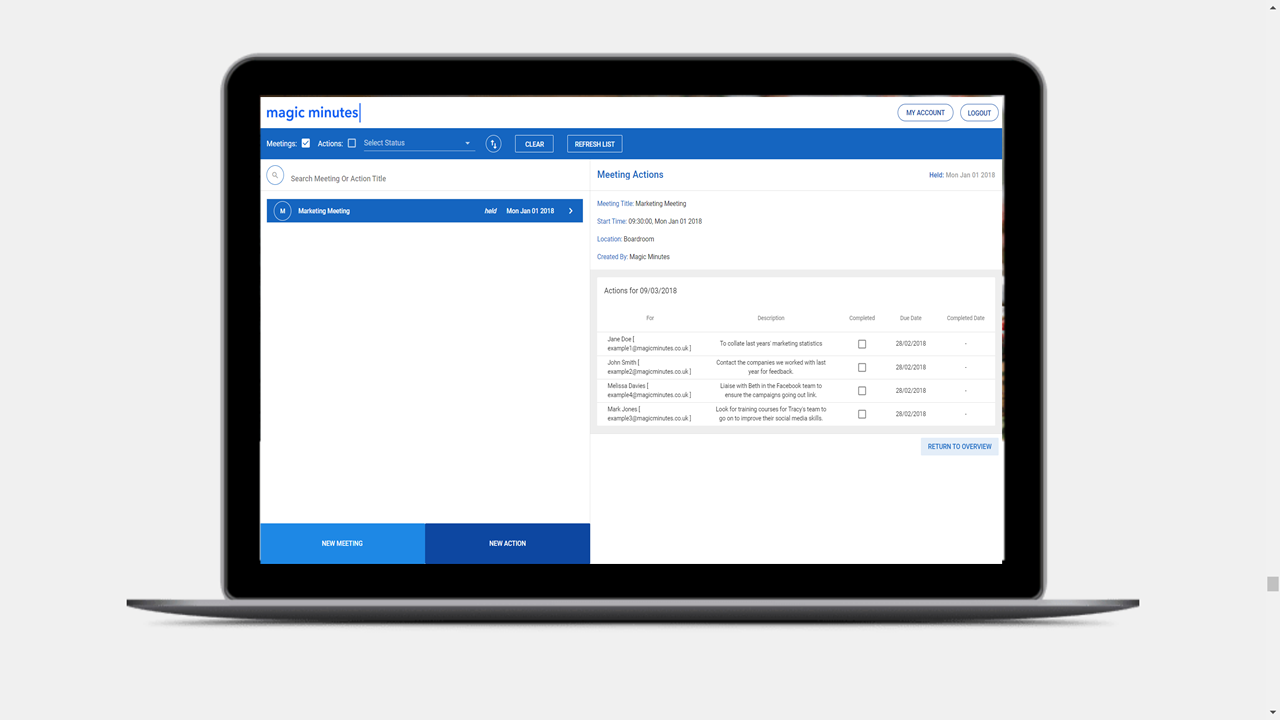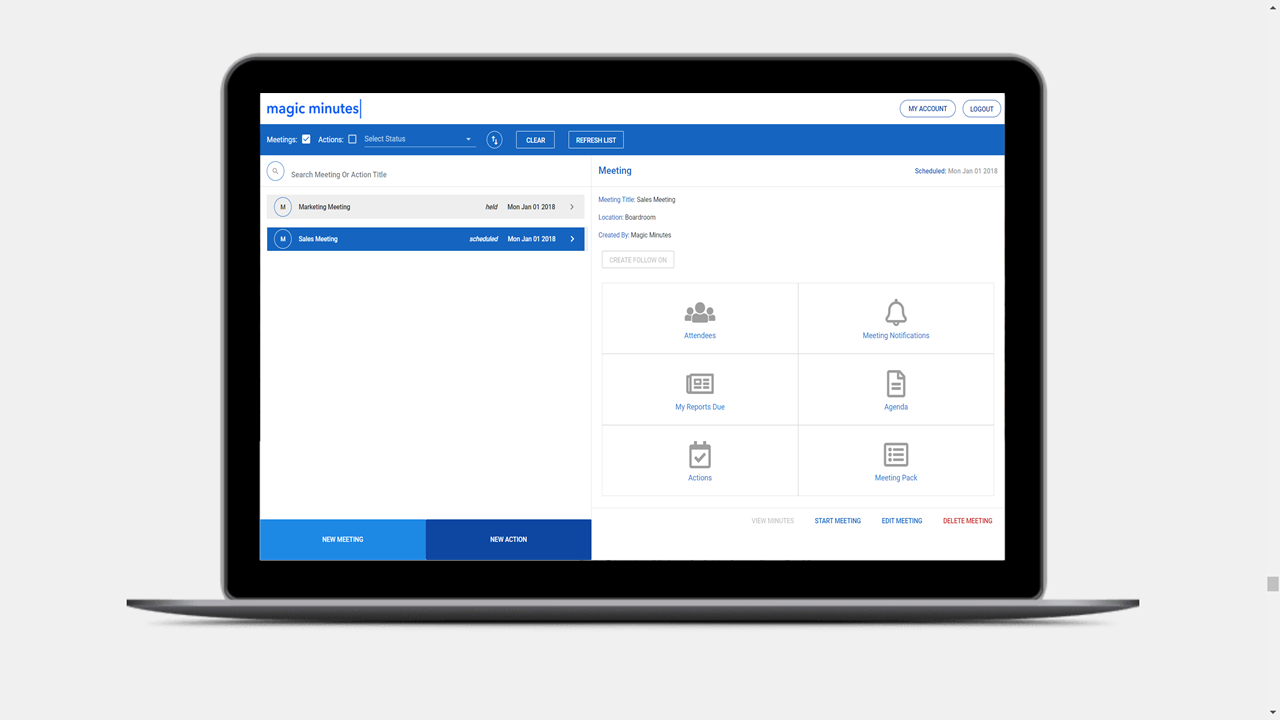Meeting Notifications
Follow our simple, step by step guide to using the meeting notification features
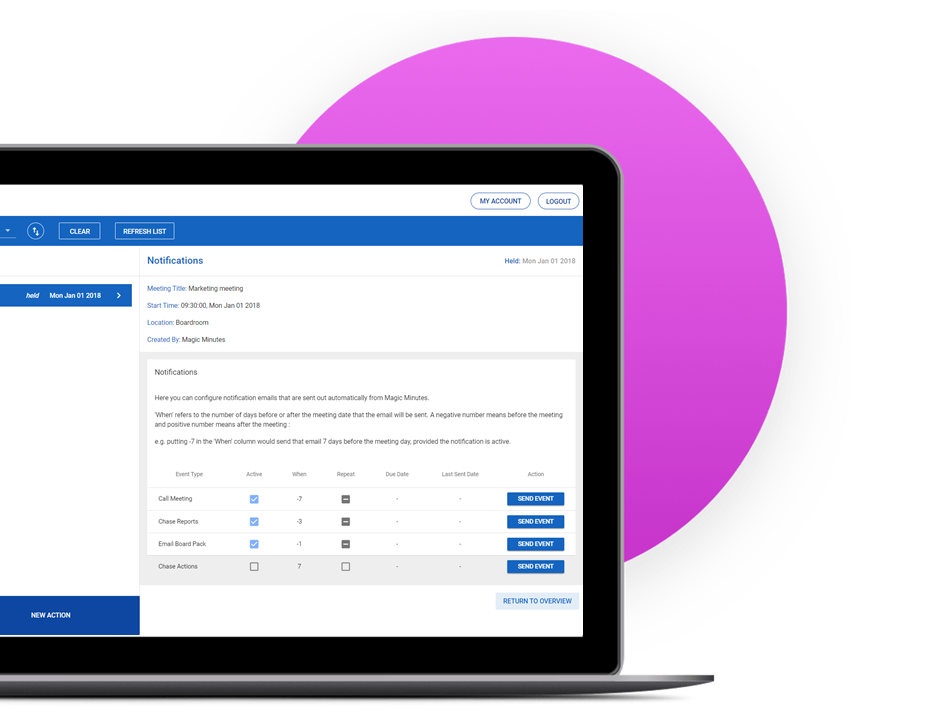
Overview
Managing meeting administration can be time consuming. It is also difficult to keep track of all the various requests for reports and updates ahead of a meeting.
This guide will explain how to use the meeting notifications in the meetings dashboard including how to send notifications manually, setting up automated notifications, and changing the dates for automatic notifications.
With regards to actions and reports, Magic Minutes will only send out reminder emails where these items are still outstanding to avoid unnecessary emails in your attendees’ inboxes.
Sending Notifications Manually
To send a notification yourself, simply select which notification you wish to send (e.g. calling the meeting, chasing reports, send agenda & meeting pack link, or chase actions) then press the corresponding ‘Send’ button.
A date should then appear in the Sent column, so you have a record of what was sent and when.
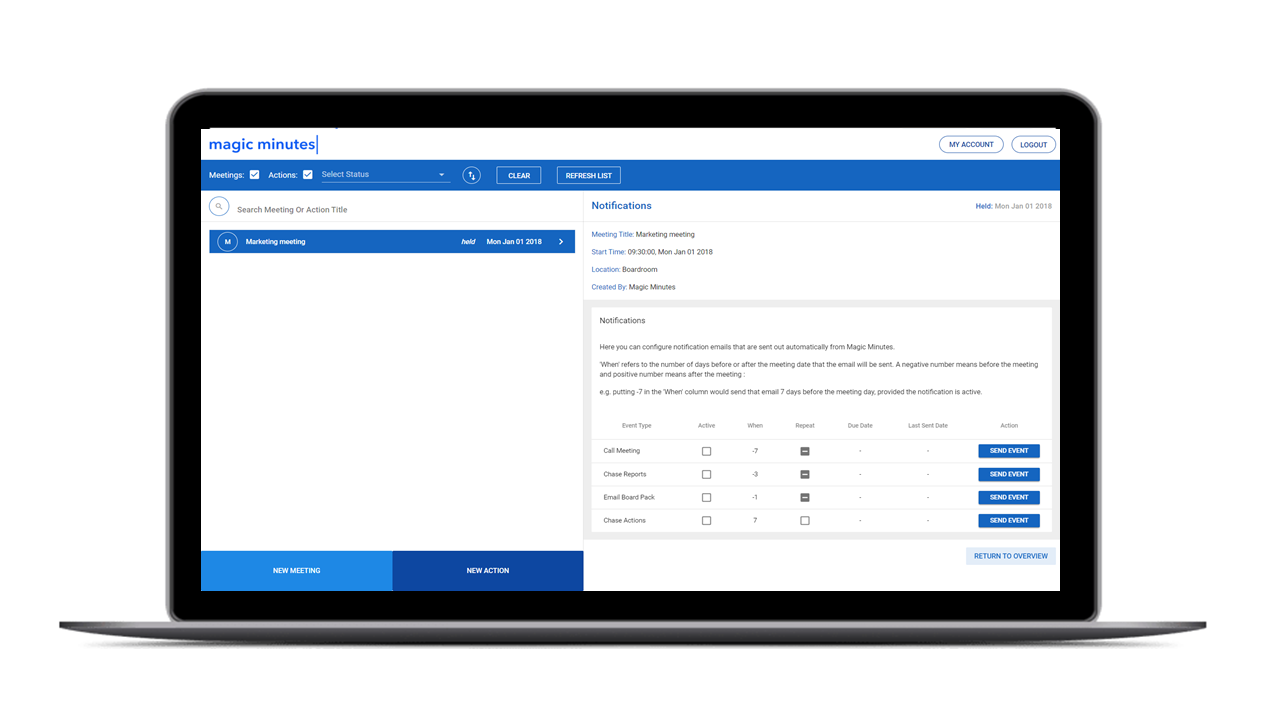
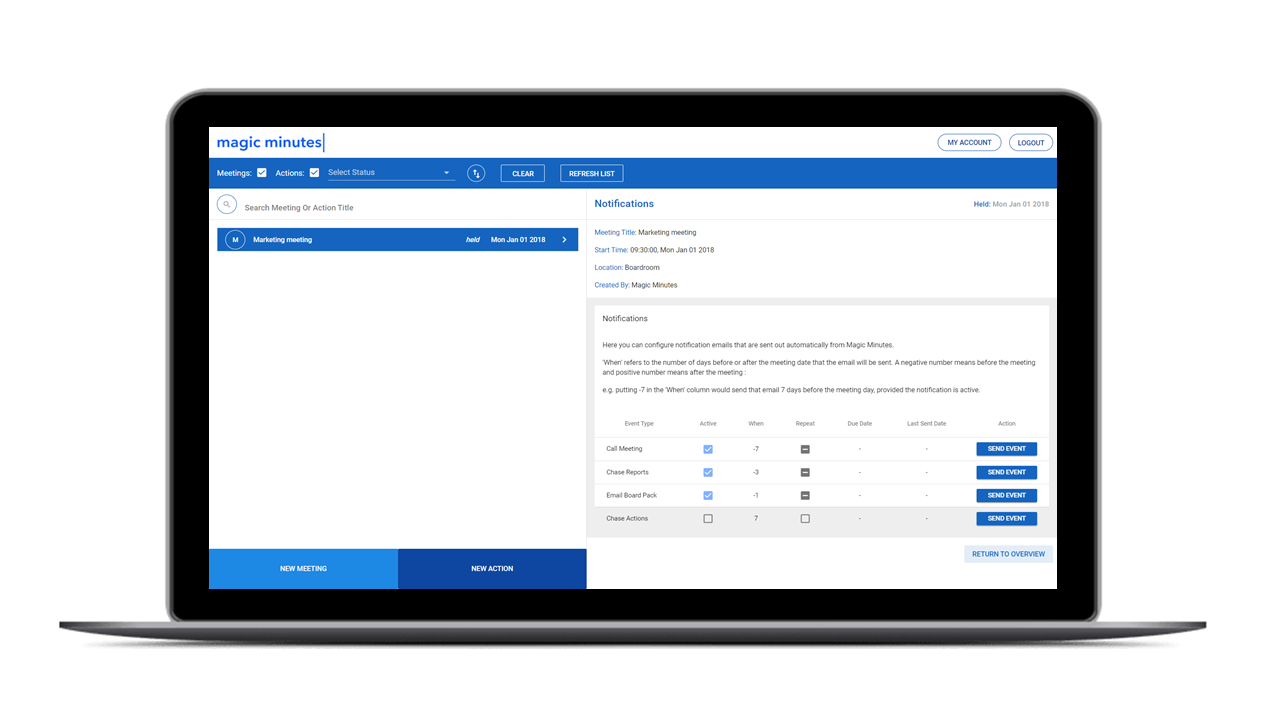
Setting Automated Notifications
In your dashboard, select the meeting you wish to automate notifications for. Click on the ‘Meeting Notifications’ area, the top right tile.
For your selected event type (e.g. call the meeting), tick the “Active” box. This will turn on automated notifications.
Choose when you want the event to happen by changing the value in the “When” column. Add a minus sign in front of the number if you want it to be before the meeting (e.g. Call the meeting 7 days before the meeting date would have a value of -7). Use a positive number if you want the event to be after the meeting (e.g. Chase actions 14 days after the meeting would have a value of 14).
If you would like the event to repeat automatically, tick the “Repeat” box.
The date the event is scheduled for and the date the event happens are both recorded in the table for reference.
Learn More
Take a look at some of our other guides that will take you through some of the other processes for creating, taking, and saving minutes using Magic Minutes.
Give it a Go!
Location
Magic Minutes Limited, Unit 2 Nexus, Roushill, Shrewsbury, SY1 1PT.
Magic Minutes Limited is registered in England and Wales, Company Number 10245896
© Copyright 2017, Magic Minutes Limited. All rights reserved.
Follow Us
MM Version 1 Log In
We have recently upgraded the Magic Minutes software to a new version.
If you are still using version 1, you can log in by clicking here.
If you’d like to see how the new version of Magic Minutes works, register for a free account by clicking on the links above.